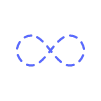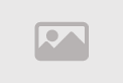Supercharge Your Google TV Streamer: Essential Tip and Trick
Get the Most Out of Your Google TV Streamer: Top Tips and Tricks
Google TV has transformed the way we consume content, offering a user-friendly interface and access to streaming services, apps, and a vast library of entertainment. However, many users don't tap into its full potential. Whether you’re new to Google TV or have been using it for a while, there are always ways to enhance your experience. In this comprehensive guide, we'll cover everything from setup to advanced Google TV hacks, giving you all the tools to optimize your Google TV and maximize its performance.
1. Understanding Google TV: An Overview
Before diving into the tips and tricks, it’s important to have a solid understanding of what Google TV offers and how it works. Google TV is an interface layer built on top of Android TV that focuses on content discovery, personalization, and integration with Google services. Unlike its predecessor, Android TV, Google TV is designed to aggregate content from various streaming platforms, making it easier to navigate and discover new content.
In essence, Google TV streamers act as a hub for all your entertainment needs. It offers access to services like Netflix, YouTube, HBO Max, and more, all within a sleek and intuitive interface. But it’s not just about streaming—it also integrates with smart home devices, supports Google Assistant voice commands, and can be personalized based on user preferences. By understanding these core features, you’ll be better equipped to make the most out of your Google TV.
2. Setting Up Google TV: Your First Step Toward Optimizing Your Experience
Setting up Google TV is the first crucial step in unlocking its potential. The process is straightforward, but there are a few tricks that can ensure a smooth setup. First, plug in your Google TV device and connect it to your TV via HDMI. Once it’s powered on, follow the on-screen instructions to connect to your Wi-Fi network, sign in to your Google account, and set your preferences.
What many users overlook during setup is configuring the Google Assistant. Google TV’s built-in voice assistant can enhance your experience by allowing you to search for content, control your smart home devices, and even get the latest weather updates—all with simple voice commands. Be sure to link your Google Assistant account during the initial setup process for optimal use. Furthermore, if you have other Google devices like smart speakers or lights, you can easily sync them with your Google TV for a more integrated experience.
3. Best Google TV Features: What You Should Know
Google TV has several standout features that differentiate it from other streaming devices. One of the best features is its content aggregation system. Rather than switching between different apps to find something to watch, Google TV displays personalized recommendations from all your subscribed streaming platforms on a single screen. Whether you're into movies, TV shows, or documentaries, Google TV's recommendations help streamline your entertainment choices.
Another fantastic feature is Google Assistant integration. It’s not just for searching for content, though. You can control playback, adjust volume, or even ask for the latest sports scores, weather updates, and much more. Voice commands are an easy and efficient way to interact with your Google TV, reducing the need for multiple remote buttons.
Lastly, Google TV allows you to customize your homepage. You can prioritize your favorite streaming apps and set up shortcuts for quick access to the content you love. By organizing your homepage according to your preferences, you can reduce time spent scrolling through menus and spend more time enjoying your shows and movies.
4. Optimizing Google TV Performance: Speed Up Your Streaming Experience
Over time, your Google TV may experience performance issues like lag or buffering, which can interrupt your viewing experience. Fortunately, there are several ways to optimize Google TV performance and ensure smooth, lag-free streaming. One of the first steps is to check your Wi-Fi connection. Google TV relies heavily on a stable and fast internet connection to stream high-quality content.
To further enhance performance, consider clearing the cache on your Google TV. Just like any device, Google TV stores temporary data that can build up over time and affect its speed. Head to the settings menu and clear the cache for individual apps or the entire device to free up storage and improve performance. You can also ensure that your Google TV software is up to date by checking for the latest system updates in the settings.
For a more permanent performance boost, you might want to invest in a Wi-Fi extender or switch to a higher-speed internet plan. By optimizing your network and regularly clearing the cache, you can keep your Google TV running at peak performance.
5. Fixing Common Google TV Issues: Troubleshooting Tips
Like any technology, Google TV can encounter occasional hiccups. These issues might include freezing apps, slow performance, or problems with connectivity. Luckily, most of these problems have simple fixes. If your Google TV freezes, try restarting the device by unplugging it for about 30 seconds and then plugging it back in. If apps are misbehaving, clearing the app's cache or reinstalling it can often resolve issues.
For more complex issues, such as sound problems or connectivity issues with Wi-Fi, start by checking the connections. Make sure the HDMI cable is securely plugged into the TV and Google TV device. If Wi-Fi is the issue, try restarting your router or moving it closer to your Google TV for a stronger signal.
In some cases, you might need to perform a factory reset to resolve persistent problems. A factory reset wipes the device, restoring it to its original state, which can help fix issues caused by corrupted data or software glitches. To reset your Google TV, go to Settings > System > Reset and follow the instructions.
6. Google TV Hacks: Lesser-Known Features You Should Try
Now that you know the basics of using Google TV, it’s time to dive into some hacks that can make your experience even better. One of the coolest hacks is using the Google TV Guide, which offers a TV-like viewing experience where you can see what's on across all your channels and streaming platforms in real time. This makes it easier to find something to watch, especially if you prefer flipping through content like you would on cable TV.
Another hack involves integrating Google Photos with your Google TV. You can set your favorite photos as a screensaver or slideshow, turning your TV into a dynamic photo frame. This is a great way to personalize your Google TV experience further and make it feel more like home.
7. Customizing Google TV: Personalize Your Viewing Experience
Google TV's customization options are one of its strongest points. By personalizing the interface, you can ensure that it aligns with your preferences. Start by adjusting the layout of the home screen. You can add or remove apps, reorder them, and make your most-used services easy to access.
You can also customize your Google TV with personalized recommendations. Google TV analyzes your viewing habits to suggest content based on your preferences, so it’s worth spending time watching a variety of shows and movies to fine-tune the recommendations. Additionally, you can link multiple user profiles to allow everyone in the household to enjoy a personalized Google TV experience.
8. Maximizing Google TV’s Smart Home Integration
Google TV integrates seamlessly with Google’s smart home ecosystem, allowing you to control various devices in your home using voice commands. This feature is particularly useful if you have other smart gadgets, such as lights, thermostats, or security cameras, linked to your Google account.
To get the most out of this feature, link your Google TV to your other smart home devices during setup. You can then use voice commands to adjust the lights while watching your favorite movie, or even check the weather without leaving the couch. Google TV's integration with Google Assistant allows you to set routines and automate tasks across your smart devices, turning your TV into the central hub for your home.
9. Conclusion: Getting the Most Out of Your Google TV Streamer
Google TV offers an impressive range of features that make streaming, gaming, and controlling your home entertainment ecosystem easier than ever. By following these tips and tricks, you can optimize your Google TV setup, fix performance issues, and personalize the experience to suit your preferences. From customizing the homepage to exploring hidden features, there are plenty of ways to get more out of your Google TV.
By using these Google TV hacks, you can elevate your entertainment experience and enjoy seamless access to all the content you love. Whether you’re a casual viewer or a streaming enthusiast, optimizing Google TV ensures that you get the most out of this powerful device.
FAQs:
-
How do I improve Google TV performance?
Ensure your internet connection is stable, clear cache regularly, and keep your device updated for optimal performance. -
Can I customize Google TV’s home screen?
Yes, you can add, remove, and reorder apps on the home screen to suit your preferences. -
What should I do if Google TV apps keep freezing?
Try restarting the device or clearing the app's cache. If the issue persists, consider reinstalling the app. -
How do I set up Google Assistant on Google TV?
During the setup process, sign in to your Google account and enable Google Assistant for voice control. -
Can Google TV control my smart home devices?
Yes, Google TV integrates with Google’s smart home ecosystem, allowing you to control devices using voice commands. -
How do I link multiple profiles on Google TV?
Go to Settings > Accounts and add user profiles to personalize recommendations for different users.
By following these tips and utilizing all the features that Google TV has to offer, you can significantly enhance your streaming experience and enjoy a more personalized, seamless entertainment setup.
Comment / Reply From
You May Also Like
Popular Posts
Newsletter
Subscribe to our mailing list to get the new updates!