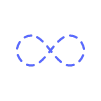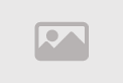Get Back Deleted iPhone Contacts: Proven Tips & Solutions
Retrieve Deleted iPhone Contacts: Tips & Solutions
Whether it's due to accidental deletion, software glitches, or a failed iOS update, losing vital contact information can create unnecessary stress. Thankfully, there are several effective methods to retrieve deleted iPhone contacts. In this comprehensive guide, we’ll explore various techniques, from using iCloud backups to third-party recovery tools, and provide tips to help you avoid future contact loss.
1. Understanding the Causes of Contact Loss on iPhone
Before diving into the solutions, it’s essential to understand why contacts might disappear from your iPhone. One common reason is accidental deletion, which can happen when cleaning up your contact list or when syncing contacts with other devices. Another cause is software glitches or bugs that may occur after an iOS update. Additionally, restoring your iPhone to factory settings without a proper backup can lead to data loss, including contacts.
Understanding these causes is the first step toward preventing future issues. By knowing what might lead to contact loss, you can take proactive measures to safeguard your data. For example, regular backups and careful syncing practices can significantly reduce the risk of losing contacts.
2. How to Retrieve Deleted iPhone Contacts from iCloud
One of the most effective methods to recover lost contacts on iPhone is through iCloud. If you have iCloud backups enabled, your contacts may have been automatically saved. Here’s how you can restore deleted contacts from iCloud:
First, navigate to Settings on your iPhone, then tap on your name at the top of the screen to access your Apple ID settings. From there, select iCloud and ensure that Contacts is toggled on. If it’s already on, you can try turning it off and then back on again. This action can sometimes trigger iCloud to re-sync your contacts, restoring any that were accidentally deleted.
If this method doesn’t work, you can visit iCloud.com on a computer. After logging in with your Apple ID, go to the “Settings” section and scroll down to “Advanced.” Here, you’ll find an option to “Restore Contacts.” iCloud keeps multiple versions of your contacts, so you can select a date before you lost them and restore that version.
3. Recovering Contacts from an iTunes or Finder Backup
If you regularly back up your iPhone using iTunes or Finder on a Mac, you can retrieve deleted iPhone contacts from these backups. This method involves restoring your entire iPhone to a previous state, so it’s important to note that any new data added after the backup will be lost.
To proceed, connect your iPhone to your computer and open iTunes or Finder. Select your device, and under the “Summary” or “General” tab, click on “Restore Backup.” Choose a backup that was made before the contacts were deleted. This process will overwrite your current iPhone data with the backup data, including contacts.
While this method can be highly effective, it’s not always the most convenient if you’ve added significant new data since the last backup. However, for those who regularly sync their iPhones, this can be a quick and easy way to recover lost contacts.
4. Utilizing Third-Party iPhone Contact Recovery Tools
When iCloud and iTunes/Finder backups aren’t available or don’t work, third-party recovery tools can be a lifesaver. There are several reputable iPhone contact recovery solutions available that can scan your iPhone’s internal storage and recover deleted contacts.
Some popular options include Dr.Fone, Tenorshare UltData, and iMobie PhoneRescue. These tools generally work by connecting your iPhone to a computer and running a scan to identify recoverable contacts. Once the scan is complete, you can preview the contacts and select which ones to restore.
While these tools can be highly effective, they often come with a price tag. However, they offer a level of control and recovery options that aren’t available through Apple’s native solutions, making them a valuable resource for more complex recovery scenarios.
5. Best Tips for Recovering iPhone Contacts
When it comes to recovering lost contacts on iPhone, there are a few best practices to keep in mind. First, act quickly. The sooner you attempt recovery after realizing your contacts are missing, the higher the likelihood of success. This is because the iPhone’s storage is constantly being overwritten, and the longer you wait, the more likely it is that the deleted data will be permanently lost.
Another tip is to avoid adding new data to your iPhone after losing contacts. This includes taking new photos, downloading apps, or saving new contacts. The reason for this is that any new data could overwrite the space where your deleted contacts were stored, making recovery more difficult.
Finally, if you regularly sync your iPhone with multiple devices, such as an iPad or a Mac, check those devices for your missing contacts. Sometimes, contacts might not be deleted entirely but rather unsynced or hidden due to a syncing error.
6. Restoring Deleted Contacts via Email Accounts
Many iPhone users sync their contacts with email accounts like Gmail, Outlook, or Yahoo. If your contacts were synced with one of these accounts, you might be able to retrieve them through the email provider’s settings.
For example, if you use Gmail, log in to your account on a computer, and navigate to the “Contacts” section. From there, you can access the “More” dropdown menu and select “Undo changes.” This option allows you to restore your contacts to a previous state, up to 30 days in the past.
Similarly, Outlook and Yahoo offer comparable options for restoring deleted contacts. This method can be particularly useful if you suspect the contact loss was due to a syncing error rather than a complete deletion.
7. How to Prevent Future Loss of Contacts on iPhone
Prevention is always better than cure, especially when it comes to valuable data like contacts. There are several steps you can take to reduce the risk of losing contacts in the future. First, ensure that iCloud backups are enabled and set to occur automatically. This way, even if you accidentally delete a contact, you can easily retrieve it from a backup.
Additionally, consider using multiple backup methods. For example, in addition to iCloud, regularly back up your iPhone using iTunes or Finder. You can also sync your contacts with an email account as an extra layer of protection.
Another preventive measure is to regularly export your contacts to a file that you can store on your computer or cloud storage service. This way, even if all else fails, you’ll have a copy of your contacts that can be imported back to your iPhone.
8. What to Do When All Else Fails: Professional Data Recovery Services
In rare cases where none of the above methods work, and the contacts are irreplaceable, you might need to turn to professional data recovery services. These services specialize in retrieving data from devices that are severely damaged or have experienced significant data loss.
Professional data recovery can be expensive, but it’s often the last resort when you’ve exhausted all other options. Companies like DriveSavers or Ontrack offer specialized services for recovering lost data from iPhones, including contacts.
Before opting for this route, make sure to verify the credentials and success rates of the service provider, as the process involves handling sensitive personal data.
9. Common Mistakes to Avoid During iPhone Contact Recovery
While trying to recover deleted iPhone contacts, there are common mistakes that users should avoid. One of the biggest mistakes is restoring your iPhone from an old backup without checking the date. This can lead to the loss of recent data that was not included in the backup.
Another mistake is not keeping your iPhone backed up regularly. Without frequent backups, recovering deleted contacts becomes much more challenging, as the most recent version of your contacts may not be available.
Additionally, relying solely on third-party recovery tools without trying Apple’s built-in solutions first can be a misstep. While third-party tools can be effective, they should typically be a secondary option after exploring iCloud and iTunes/Finder recovery methods.
FAQs
1. Can I retrieve deleted iPhone contacts without a backup?
Yes, you can retrieve deleted iPhone contacts without a backup using third-party recovery tools that scan your iPhone’s internal storage for recoverable contacts.
2. How often should I back up my iPhone contacts?
It’s recommended to back up your iPhone contacts regularly, ideally through automatic iCloud backups or manual backups using iTunes or Finder, at least once a week.
3. Will restoring my iPhone from a backup erase my current data?
Restoring your iPhone from a backup will overwrite your current data with the data from the backup, so any new information added after the backup will be lost.
4. Are third-party recovery tools safe to use?
Reputable third-party recovery tools are generally safe to use, but it’s essential to download them from trusted sources to avoid malware or data breaches.
5. Can I recover contacts from my iCloud if I accidentally deleted them from my iPhone?
Yes, if your contacts were synced with iCloud, you can restore them by turning off and on the Contacts toggle in iCloud settings or by using the Restore Contacts feature on iCloud.com.
6. What should I do if my iPhone contacts keep disappearing?
If your iPhone contacts keep disappearing, check your syncing settings with iCloud and email accounts. Regularly back up your contacts and consider resetting your network settings as a potential solution.
Comment / Reply From
You May Also Like
Popular Posts
Newsletter
Subscribe to our mailing list to get the new updates!